Smart TVs have revolutionized the way we consume media, offering seamless access to streaming services, live broadcasts, and apps—all on one screen. However, like any technology, Smart TVs can experience hiccups, from buffering issues to failed connections. If you’ve ever found yourself frustrated while troubleshooting, you’re not alone. Knowing common problems and potential solutions can help you get back to uninterrupted entertainment. Keep in mind that solutions may vary depending on the TV model and your home setup.
Streaming Issues: Buffering and Poor Video Quality
Streaming disruptions, such as buffering or pixelated video, are among the most common complaints from Smart TV users. These issues often stem from internet connectivity problems or app-specific glitches.
Check Your Internet Speed
Streaming platforms require stable internet connections, with most recommending speeds of at least 5 Mbps for HD and 25 Mbps for 4K content. Use a speed testing app or website to verify your connection. If speeds are slower than expected, consider restarting your router or contacting your internet service provider (ISP) for support.
Reduce Network Congestion
If multiple devices are using the same Wi-Fi network, bandwidth can become limited. Disconnect any non-essential devices or consider upgrading to a higher-speed plan. For a more stable connection, use an Ethernet cable to connect your TV directly to the router.
Clear Cache and Restart Apps
Streaming apps can accumulate temporary files that slow performance. Navigate to your TV’s settings to clear app cache or uninstall and reinstall problematic apps. Restarting your Smart TV can also resolve minor glitches.
Connectivity Problems: Wi-Fi Drops or Fails to Connect
A Smart TV that frequently disconnects from Wi-Fi or refuses to connect altogether can quickly ruin your viewing experience. These issues may arise from router placement, network settings, or software bugs.
Optimize Router Placement
Wi-Fi signals weaken as they pass through walls and furniture. Place your router in a central location, ideally within a direct line of sight of the TV. Alternatively, use Wi-Fi extenders or mesh networks to strengthen coverage in larger homes.
Update TV and Router Firmware
Outdated firmware can cause connectivity problems. Check your Smart TV’s settings menu for software updates, and ensure your router’s firmware is also up to date. Manufacturers periodically release updates to improve performance and fix known bugs.
Reset Network Settings
If your TV still won’t connect, try resetting its network settings. This process removes saved Wi-Fi networks, so you’ll need to re-enter your Wi-Fi credentials. A network reset can resolve configuration errors or incorrect settings.
App Crashes and Freezing
Sometimes, the issue isn’t with your internet or TV but with the apps themselves. Popular streaming platforms occasionally encounter crashes or fail to load altogether.
Check for App Updates
Outdated apps may not function correctly on newer Smart TV software. Visit your TV’s app store to check for updates. Keeping apps current ensures compatibility with both the operating system and the streaming service’s servers.
Verify Account Details
If an app prompts you to sign in repeatedly or displays errors, ensure your login credentials are correct. Some platforms periodically require reauthentication for security reasons.
Look for Service Outages
When apps crash or fail to load, the issue may lie with the streaming service itself. Check the provider’s social media pages or website for outage announcements. Waiting for their team to fix the problem may be the only solution in such cases.
Remote Control or Voice Assistant Failures
A non-responsive remote control or misbehaving voice assistant can make navigating your Smart TV difficult. These problems often have straightforward fixes.
Replace Batteries
If the remote control stops working, the simplest explanation is often the correct one. Replace the batteries and ensure they’re installed correctly. Rechargeable remotes may need to be docked or connected via USB.
Re-pair the Remote
Many Smart TV remotes connect via Bluetooth. If unresponsive, try re-pairing the remote with the TV. Consult the user manual for specific pairing instructions.
Calibrate Voice Commands
Voice assistants may struggle to recognize commands due to background noise or unclear speech. Speak slowly and distinctly, and ensure the TV’s microphone is not obstructed. If problems persist, recalibrate the voice assistant through the TV’s settings.
Image and Sound Issues
Even when the TV is connected and apps are running smoothly, image or sound quality issues can disrupt your viewing. These may include distorted audio, mismatched lip sync, or overly dim screens.
Adjust Picture Settings
Sometimes, factory picture settings may not be optimal for your viewing environment. Explore the TV’s settings menu to adjust brightness, contrast, and color temperature. Many TVs offer preset modes such as “Cinema” or “Game” for specific activities.
Check Audio Settings
Distorted or delayed sound can often be resolved by tweaking audio settings. Ensure the TV is set to the correct audio output (e.g., internal speakers or external soundbar). Sync issues may require manual adjustment of the audio delay setting.
Inspect Cables and Ports
If using external devices like soundbars or gaming consoles, faulty cables or loose connections can cause problems. Inspect HDMI and optical cables for damage, and ensure they’re securely plugged in.
Stay Patient and Methodical
Troubleshooting a Smart TV can be frustrating, but most issues are solvable with a bit of patience and methodical effort. Always start with simple fixes, such as restarting the device or updating software, before diving into more complex solutions.
While every TV and setup is unique, the strategies outlined above can address many common streaming and connectivity issues. For persistent problems, consider reaching out to the TV manufacturer’s support team or a professional technician for assistance. Remember, a few tweaks today can lead to a more enjoyable viewing experience tomorrow.